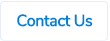Table of Contents
Copy Purchase Orders
In ProSpend, you can copy past purchase orders to create new ones. As a claimant, you can go into any of the past purchase orders which can be in any status and click on Copy button on the top to create a new purchase order with most of the data being the same.
.png)
Copied Details
Below are the details that will be copied over from the original purchase order -
Header fields
- Claim category (header category)
- Supplier
- Claim description
- Delivery details
- Reference
- Amounts On
- Email To
- Email Address (if present)
- Amounts are
Item fields
- Expense category
- Cost centre
- Project group (if present)
- Project (if present)
- Expense type
- Activity code (if present)
- Description
- Description 2 (if present)
- Custom fields (if present)
- Units (if present)
- Price (if present)
- Item code (if present)
- Gross amount
- Tax code
- Tax amount
- Splits
- Recipients
Details Not Copied
Below are the details that won't be copied from the original purchase order -
- Purchase order date - this will be set to the date on which the purchase order is being copied.
- Quote document, notes and supporting documents won't be copied, so the claimant can add new documents and notes.
- With regards to the approval workflow, the system will use the PO workflow linked to your profile (at that point of time).
- The new purchase order won't be linked to any supplier payments, even if the original purchase order is linked to any supplier payments.
Status
Audit
In claim history of the copied to purchase order, you can see the claim ID of the purchase order which was copied from.
.png)
In claim history of the copied from purchase order, you can see the claim ID of the purchase order which was copied to.
.png)
Please reach out to us if you want this setup.