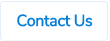Table of Contents
Ability to Copy Budgets
We are excited to announce a new enhancement to our Budget Module - the ability to copy existing budgets for a new period. This feature is designed to save time and effort, making budget creation more efficient and user-friendly.
To copy a budget, please follow below steps -
- Choose any existing budget that you want to copy.
- Click on Copy Budget button to clone the selected budget for a new period.

- In the pop-up, enter the new period details and the name of the new budget.

- Once the details are entered, click on Save Copy button.
- This will create the new budget and will automatically take you to that budget.
- Update the allocations and opening balances, if required.
- Release the budget when ready.
The history section in the new budget shows the details of the budget from which it has been copied.
Approver Details in the Activity Code Export
If the approvals in your site are based on activity codes, then each activity code can a default approver.

We have now included these approver details in the activity code export which can be downloaded from the Export Database section.

Changes to Business Central Export Types
We have made a few changes to Business Central export types -
Journal Export
- The system can now populate the GST/VAT Business Posting Group field on line level.

- If there are any custom fields setup on line level for journals, ProSpend can export to those fields now. This can be setup for up to 8 fields.
Purchase Invoice Export
- If there are dimensions enabled at header level, the system can export to those fields. This can be setup for up to 3 dimensions.
- If there are any custom fields setup at header level, the system can export to those fields. This can be setup for up to 8 fields.
Please reach out to us if you want this setup in your ProSpend site.
Supplier Validation
Change Driver
When an invoice is received from certain suppliers, ProSpend should be able to flag if those suppliers’ documentation is not maintained correctly with the customer. Adding supplier validation check allows customers to put invoices on-hold and unable to progress further when supplier documentation is not up to date / invalid.
Please reach out to us if you want this setup in your ProSpend site.
Supplier Setup
Once the functionality has been enabled, follow the steps below to setup a validation status for a supplier -
- Navigate to Setup > Suppliers
- Click into the required supplier
- Two new fields should show up -
- Validation Required - Yes or No
- Validation Status - Valid, Invalid, or Unknown
Sample A: Validation is set to No, Validation Status is disabled


Supplier Import
These new fields, Validation Required and Validation Status, can also be updated via the supplier import file.
| Column Name | Column Values |
|---|---|
| Validation Required | TRUE or FALSE |
| Validation Status | Valid, Invalid or Unknown |
For this functionality to work, the supplier settings page should have the new user interface.
Validation Status in Supplier Invoices
A new field called Validation Status is added to supplier invoices. It is shown in the header section.
Sample A: Supplier invoice when supplier is valid


Supplier Invalid Flag on Claim Search Screen
The system will show a supplier invalid flag in the Alerts column if a supplier invoice is linked to a supplier that is invalid.

Ignore Supplier Validation
Payers with Acknowledge Claim Supplier Invalid permission can ignore supplier validation.

When supplier validation is ignored for a supplier invoice, below is what the supplier invoice look like.

Below flag will be shown in the Alerts column against a supplier invoice when the supplier validation is ignored.

Email Notifications
Below email notifications can be enabled or disabled in the user settings -
- Supplier - Validation Invalid Emails - these go to payers or admins when a supplier invoice is linked to an invalid supplier.
- Supplier - Validation Acknowledge Emails - these go to claimants when the validation is ignored by a payer or an admin.
- Supplier - Validation Update Emails - these go to claimants when an invalid supplier is made valid.