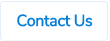Table of Contents
Ability to Create Bills in Submitted Status in Sage Intacct
Our Sage Intacct customers can now choose to create bills in Submitted status instead of Draft status when they are being exported from ProSpend.

Option to Create Different Journals in Sage Intacct
By default, ProSpend exports credit card claims to Sage Intacct as General Journal entries. We now have an option to export them as different journals.
Below is an example of a different journal (Employee Expenses Journal) -

If you want ProSpend to export credit card claims as different journals, please reach out to us along with the symbol of the journal type you want to use.

Option to Import Expense Memos from Uber for Business Feed
By default, ProSpend doesn't import expense memo details from Uber for Business feed. Instead, the system populates the expense description field with the drop off time and address details.

We now have an option to import expense memo details into the expense description field. This will also display the expense memo details on the digital receipts.

Exporting Attachments to MYOB AccountRight Live
For our clients using MYOB AccountRight Live, we can now export attachments to MYOB AccountRight Live. For supplier invoices, we can export the full invoice document as an attachment and for cash and card claims, we can export the claim summary as an attachment.
Document Names
Tip - Choose names that will help you in locating the documents easily in the future.
Once you send us the format of the attachment names, we can setup the attachment export process on our end. Below is what the attachments will look like in MYOB AccountRight Live -
MYOB AccountRight Bill

MYOB AccountRight Spend Money Journal

Please reach out to us if you want this setup.
Option to Configure Description Field for Xero Exports
ProSpend now has an option to configure description field for Xero exports, so you can choose to export variety of information such as claimant names, custom field values, etc into the description field for the bills that get created in Xero. This can be different for reimbursements, credit card claims and supplier invoices.

Please reach out to us if you want this updated.
Changes to Export Archiving Process
Previously, if you create an archive file in the Claim Exports section, it would have been available for download at any point in the future i.e Download Archive File button will always be available.
To know more about the archive file process, please click below -
Now, these files will be available for download only for 30 days from the date of creation. After that period, the Download Archive File button will disappear and the admins or the payers will need to create the archive files again.
Re-Create Archive File
As part of the above change, we also introduced an option to re-create the archive files. After you create an archive file, if you remove a claim or claims from the export, the created archive file will still have claim summaries of those removed claims. To obtain an updated archive file, you can use this new Re-Create Archive File option.

This option will be available for 30 days along with the Download Archive File option. After that, you will just see the Create Archive File using which you can create a new archive file.
Zipped Folder Structure
Previously, the archive file is a zipped folder and by clicking into it, you can find the claim summaries of all the claims that have been exported.
Now, this zipped folder will have another folder (non-zipped) which will have all the claim summaries. This will allow the users to copy the non-zipped folder easily to another location on their computer.

Export Archive File
Previously, when you create and download an archive file in the claim exports section, you will just see a claim summary file for each claim that has been exported.
Now, you can change this, so the archive file will have a folder for each claim and each of those folders will contain below documents -
- Claim summary PDF
- Full invoice or receipts for all expenses (not just first 3 pages)
- Supporting documents for all expenses
Process to Create Claim Archive File
The process to create this archive file remains exactly the same as before.
On the export screen, the users will see an option called Create Archive File.

If the users want to create an archive file, they can click on it and the system will show a prompt like below to indicate that the archive file will be created soon and the user will be notified after that.

Once the users receive an email, they can go back into the export (refresh the screen if required) and they will now see 2 buttons - Re-Create Archive File and Download Archive File.

Download Archive File
Clicking on the Download Archive File button will provide them with a zipped folder which will contain a folder for each claim and each of these folders will contain a claim summary, full primary document(s) and all supporting documents.


- The claim summary file will be named as per your specifications in your database.
- The primary documents will be named in the following formats -
- Expense claims - Claim_Claim ID_Expense_Expense ID_Primary_Document ID
- Supplier invoices and purchase orders - Claim_Claim ID_Primary_Document ID
- The supporting documents will be named in the following formats -
- Expense claims - Claim_Claim ID_Expense_Expense ID_Supporting_Document ID
- Supplier invoices and purchase orders - Claim_Claim ID_Supporting_Document ID
Re-Create Archive File
After creating the archive file, if the admins or payers remove a claim or claims from the export, the archive file doesn't automatically remove those claims. The users need to re-create the file by clicking on the Re-Create Archive File button. The system will then follow the same process as creating a new archive file. The users will receive an email after which they can download the new archive file.
Auto Clearing the Archive Files
The system will automatically clear the archive files 30 days after the creation. If the users want to download them after, they will need to create a new archive file.
Please reach out to us if you want this enabled in your ProSpend site.
Claim Archive File
Similar to creating an archive file for each export, you can now have an option to create an archive file for each claim. This archive file will be a zipped file which contains below documents -
- Claim summary PDF
- Full invoice or receipts for all expenses (not just first 3 pages)
- Supporting documents for all expenses
Process to Create Claim Archive File
On the claim screen, the users will see an option called Create Archive File.

If the users want to create an archive file, they can click on it and the system will show a pop up like below to indicate that the archive file will be created soon and the user will be notified after that.

Once the users receive an email, they can go back into the claim (refresh the screen if required) and they will now see 2 buttons - Re-Create Archive File and Download Archive File.

Download Archive File
Clicking on the Download Archive File button will provide them with a zipped folder which will contain the claim summary, full primary document(s) and all supporting documents.

- The claim summary file will be named as per your specifications in your database.
- The primary documents will be named in the following formats -
- Expense claims - Claim_ Claim ID_ Expense_ Expense ID_ Primary_ Document ID
- Supplier invoices and purchase orders - Claim_ Claim ID_ Primary_ Document ID
- The supporting documents will be named in the following formats -
- Expense claims - Claim_ Claim ID_ Expense_ Expense ID_ Supporting _Document ID
- Supplier invoices and purchase orders - Claim_ Claim ID_ Supporting _Document ID
Re-Create Archive File
After creating the archive file, if the users add new documents or remove the existing documents, the archive file doesn't automatically contain the new documents or remove the old documents. The users need to re-create the file by clicking on the Re-Create Archive File button. The system will then follow the same process as creating a new archive file. The users will receive an email after which they can download the new archive file.
Auto Clearing the Archive Files
The system will automatically clear the archive files 30 days after the creation. If the users want to download them after, they will need to create a new archive file.
Please reach out to us if you want this enabled in your ProSpend site.