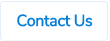Ability to Force Invoices Linked to Particular POs to Go Through Approval or Have Them Auto Approved
Invoice Approval Field
We have now introduced a new option on the purchase order screen - Invoice Approval - which will allow you to choose if the invoices linked to each PO will have to go through approval of if they can be auto approved. This will provide you with flexibility of having different rule for different POs.

This field will have 2 options -
- Always Require Approval - If this option is chosen on the PO, then all the invoices linked to that PO will always go through the approval process irrespective of the invoices being below PO value + variance or above PO value + variance. These invoices will use the claimant’s invoice approval workflow.
- Auto Approval Below Variance - If this option is chosen on the PO, then all the invoices linked to that PO will go through the below process -
- If the invoice value is below the PO value + variance, then it will be auto approved.
- If the invoice value is above the PO value + variance, then it will go through the approval process. The claimant’s invoice workflow will be used for this purpose.
The system will do this check at the time of invoice submission, so depending on the option that is chosen on the PO at that point, it will either auto approve (below variance) the invoice or send it for second approval.
Available Defaults
- Always go through approval and the field will be locked - this option will default the “Always Require Approval” option on the PO screen and the field will be locked.
.png)
- Auto approval (below variance) and the field will be locked - this option will default the “Auto Approval Below Variance” option on the PO screen and the field will be locked.

- Always go through approval but users will have an option to change the field - this option will default the “Always Require Approval” option on the PO screen but the users will be able to change it to “Auto Approval Below Variance” and back and forth.

- Auto approval but users will have an option to change the field - this option will default the “Auto Approval Below Variance” option on the PO screen but the users will be able to change it to “Always Require Approval” and back and forth.

Claim Audit
.png)
Mobile App
.png)
Claim Status Report
.png)
The POs created before the release of this feature won't have any value in this column.
On Release
Caveats
If the Invoice Approval field default is changed, please keep the below caveats in mind -
- The changes will be applied to new claims only.
- Old claims will have old settings.
- If you move from one of the unlocked field options to one of the locked field options, we will lock the Invoice Approval field for all existing POs.
- If you move from one of the locked options to one of the unlocked options, we will open up the Invoice Approval field for all existing POs.
Invoice Number in the File Name for Travel Digital Receipts
We are now showing the invoice numbers in the file name for travel digital receipts along with the charge type. This will help users in easier identification of the receipts when matching them with expenses.
.png)
Increased Upload Document Size from 10MB to 20MB
We have increased the upload document size limit from 10MB to 20MB for both receipts and invoices. This means that you can now upload larger files without having to worry about exceeding the size limit.
The change applies to all the different ways of document upload -
- Upload directly into the vault
- Email to -
- Invoice vault
- Receipt vault
- Upload via mobile app
Claim Created Email for Credit Card Claims
Credit card holders usually receive an email that looks like below when a credit card claim is created or ready for them to submit (when bill cycle is closed).
.png)
We can now update it to the below template which has month and year of the claim (based on the claim to date).
.png)
Copying Email Subject to the Description Field Only for Invoices Sent from a Certain Email Address
Previously, enabling the copy email subject feature meant that the system would copy the email subject into the description field for all invoices.
Now, you can specify a list of email addresses and the system would copy the subject into the description field only for invoices coming from those email addresses.
If you want this setup, please reach out to us along with the email addresses you want setup.