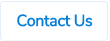Table of Contents
New User Interface for Claim Search/Update Claims Screen
The claim search/update claims screen for payers and admins has a new interface. While all the previous functionality remains as it is, we have added a couple of new features which will help you in find claims faster.

We have added a "Claim Type" filter in the header section, so you can look for supplier invoices, cash claims, etc.
We have also added a search bar. Once you have filtered the claims using the filters, you can further filter them using the search bar. The system will search the below fields when you type something in the search bar -
- Claim ID
- Claimant name
- Supplier name (for supplier invoices and purchase orders)
- Invoice number (for supplier invoices)
- Approver name

The system will show the number of claims you have ticked to finalise against the "Finalise" button.

There is also a new column in the claim list called "Payer". This column shows the name of the payer who finalised the claim.

Previously, all the claims were shown on the same page. The list is now broken down into pages. Each page will have 30 claims.

We have also changed a few labels -
- Select All (previously called "Tick All")
- TICK TO FINALISE (previously called "TICK TO CHANGE STATUS")
- Approver (Previously called "Authorisor")
Previously, if you click into a claim from the claim search screen and then go back, the system didn't remember the filters. in the new interface, the system will remember the filters i.e if you choose any filters, search for claims, go into a claim and then go back, the filters will still be there and the list will remain the same.
Ability to Sort Receipts Within a Claim
When in a claim, you can now sort the receipts on the left hand pane. The receipts can be sorted by "Description", "Date" and "Amount". The sorting will always be done in ascending order - A to Z for description, oldest to latest for date and smallest to largest for amount.
List View

Tile View

Sorting will include both receipts not linked to expenses and receipts linked to expenses.
Ability to Copy Lines in Supplier Invoices and Purchase Orders
Claimants can now copy lines in supplier invoices and purchase orders. The system will copy all the coding details, description, units, price, amounts, splits and recipients. Copied lines are placed at the end of the list (if you have a few lines) and you can still edit the copied lines.
Quick Code View

Detail View

Self Approval for Supplier Invoices
If the first approver of a supplier invoice is the claimant itself, when the claimant submits that supplier invoice, the system will auto-approve it and it will move on to the next approver or to the payer (if there is only one approver).
If the approval limits are enabled, the system will apply those limits. If the supplier invoice exceeds the claimant’s approval limit, the system will stop them from submitting the supplier invoice unless there are more approvers after the first step.

If self approval is disabled, the system will stop the claimants from submitting the claim.

Self approval can only be enabled for supplier invoices and/or purchase orders.
Project Group, Project and Activity Code Details Now Saved When Saving a Favourite Split
When saving a favourite split, the system now saves the project group, the project and the activity code details, so the next time when you launch that split, the system auto-populates all those details.

Xero API - Assign Bill Lines to Customers
For our clients using Xero, you can now choose a customer for each expense in ProSpend and when a bill is created in Xero, the system will assign those lines to customers, so you can bill them later.
We can enable a new field in ProSpend which will have your list of customers.
.png)
Below is what the above bill looks like in Xero -
.png)
Please contact us if you would like this to be setup.
Xero API - Export Item Details for Bills
For our client using Xero, you can now select an item for each supplier invoice line in ProSpend which will be populated against the bill lines in Xero.
We can enable a new field in ProSpend which will have your list of items.

Below is what the above bill looks like in Xero -

Also, the system now exports the actual quantity and the price for each line item if you have the quantity and the price fields enabled in ProSpend.
Please contact us if you would like the item field to be setup in your ProSpend database.
MYOB Advanced Version 2021 - API Changes
New Navigation Bar
We have released the new menu with collapse/expand option.
.png)