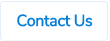Table of Contents
Prefix and Sequential Numbering for Purchase Order Numbers
Prefix
There is now an option to set a prefix for purchase order numbers. For example, the PO numbers can be PO12, PO223, etc.

This prefix will be the same for all purchase orders in a database. It cannot be a different one for each category or entity.
If you require a prefix, you will also need to setup sequential numbering (see below).
Sequential Numbers
Currently, the purchase order numbers are the same as claim IDs which means they are unique but not sequential. We now have an option to set sequential numbers as purchase order numbers. This can only be setup if you have a prefix set for your purchase order numbers (as above).
For new clients, we can also start this sequential numbering from a certain number. This is useful if you are moving to ProSpend from another purchase order system.
For existing clients, this number will start from the last claim ID for purchase orders in your database, so there are no duplicates.
Please reach out to us if you want this setup.
Reckon Supplier Sync
Our clients using Reckon Accounts Hosted will now have an option to sync supplier data from Reckon to ProSpend.
ERP Sync
To sync the suppliers, the admins have to go into ERP Sync section, tick Suppliers and then click on Update.

Active Suppliers
ProSpend will create all the suppliers that are active in Reckon i.e in the supplier profile in Reckon, the "Supplier is inactive" field isn't ticked.

Supplier Fields
ProSpend will import below data for suppliers when syncing them from Reckon -
Reckon Field |
Supplier Section in Reckon |
ProSpend Field Name |
| Supplier Name | Header section | Pay To |
| Supplier Name | Header section | Supplier Code |
| Name and Address | Address Info tab | Address |
| Address Info tab | Email Address | |
| Tax Reg. ID | Additional Info tab | ABN |
| Terms | Additional Info tab | Payment Terms |
| Account No. | Additional Info tab | Client Account No. |
The Pay By Cheque field will always be set to Yes and no bank details will be imported from Reckon.
Please reach out to us if you want this enabled in your ProSpend site.