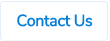Table of Contents
Exporting Data to Custom Fields in Sage Intacct

Sage Intacct General Journal

We can export any standard ProSpend claim field data to these custom fields. For example - any IDs, text, etc.
We can map up to 3 custom fields each for bills and journals export types and the fields have to be linked to below data types -
- Text
- Checkbox
- Picklist
- URL
In order to set this up, we need below information from you -
- Field ID - This can be found in Platform Services -> Custom fields under Object customization

.png)
- The data that should go into these fields.
If the custom field is a picklist, then we need the options list too. If the corresponding field doesn't already exist in ProSpend, we will need to create it and there might be some additional charges involved.
Please reach out to us if you want this setup.
Exporting Attachments to Sage Intacct
For our clients using Sage Intacct, we can now export attachments to Sage Intacct. For supplier invoices, we can export the full invoice document and for cash and card claims, we can export the claim summaries.
Attachment folder
To be able to export documents, we need an Attachment folder created in Sage Intacct. You can create one for both AP Supplier Invoices and Journals or you can create one each.
To create an Attachment folder in Sage Intacct, please go into Company and section and click on Attachment folders under Storage.
.png)
You can then add a new Attachment folder here. You can name this anything you want. Example - ProSpend Documents.
.png)
Once the folder is created, please send us the name of this folder. If you have created one for AP Supplier Invoices and one for Journals, please send us both the names.
Attachment IDs and Attachment Names
When exporting attachments, Sage requires us to setup an ID and a name for each attachment. Again, this can be different for AP Supplier Invoices and Journals.
Please let us know what the IDs and the names should be for these attachments. Example - EMS-Claim ID or EMS-Invoice number, etc.
Tip - Choose names that will help you in locating the attachments easily when you go into those folders in the future.
Sage Intacct has a limit of 20 characters in the attachment ID field and a limit of 200 characters in the attachment name field.
Sage Intacct AP Supplier Invoice


Sage Intacct General Journal

.png)
Please reach out to us if you want this setup.
Claim Navigation Enhancements
We have now introduced a few claim navigation enhancements which will make it easier for you to move from one claim to another.
Next and Previous Buttons
On the claim screen, on the top right corner, the users will have 2 buttons which will take you to the previous claim or next claim.

The order of the claims is based on the list you have sorted or filtered on the home screen. For example - on the below screen the claims list has been filtered by status, category, additional text and sorted it by invoice number. If the user clicks on claim 549 and if they click on the previous button, the system will take them to claim 383 and if they click on the next button, it will take them to claim 559.

When the user is in the first claim in a list, the previous button will be greyed out and when they are in the last claim in a list, the next button will be greyed out.
Submit | Next
When a claimant clicks on Actions -> Submit, in the pop up, they will see Submit and Submit | Next buttons.

If they click on Submit button, they will be taken back to the home screen. If they click on Submit | Next button, they will be taken to the next claim in the list. The order of the claims is based on the list you have sorted or filtered on the home screen.
If they are on the last claim in a list, in the pop up, they will just see the Submit button.

Approve | Next
When a approver clicks on Approve, in the pop up, they will see Approve and Approve | Next buttons.

If they click on Approve button, they will be taken back to the home screen. If they click on Approve | Next button, they will be taken to the next claim in the list. The order of the claims is based on the list you have sorted or filtered on the home screen.
If they are on the last claim in a list, in the pop up, they will just see the Approve button.

Finalise | Next
When a payer clicks on Finalise, in the pop up, they will see Finalise and Finalise | Next buttons.

.png)
Caveats
Below are some of the caveats for the above changes -
- If the user right clicks on a claim ID and opens it in a new tab, the navigation options won't appear.
- If a claim is accessed via typing the URL or links from external systems, the navigation options won’t appear.
- If another tab is opened and search filters/sorts are changed, the claim order on the original tab won’t change.
- All the above changes are available only on desktop sites. The mobile app doesn't have these options.
- For clients who had "Approve and Next" feature enabled prior to this change, desktop version will now have above changes applied i.e the approvers need to click on Approve | Next to go to the next claim. On the mobile app, the previous feature will continue to work i.e if they click on Approve, the system will automatically take them to the next available claim.
User Permission to View All Documents via Document Links
If your site has user permissions enabled, you will now see a new permission called "View all documents as a claimant".

Notes
- The claimants will still need to login to ProSpend to view these documents.
- They can view the documents only. Claims or expenses linked to these documents cannot be viewed.
New Filter and New Column for Payer in the Expense Report
Payer Column
There is a new column in the expense report called Payer which shows the names of payers who finalised the claims. This column appears after the Approved Date column and before the Paid Date column.

If a user doesn't have payer role enabled but finalises some claims via the admin role, their name won't show up in the payer column. The user has to have payer role enabled for their name to show up in the payer column. Once they have payer role enabled, even if they finalise claims using their admin role, their name will still appear in the payer column.
If a claim is unfinalised, then the payer name will be removed from the column.
For auto finalised claims, this column will be blank.
Payer Filter
Along with the above, we have also introduced a new filter called Payer in the expense report. This will show the list of users who have payer role enabled, so you can choose a payer (along with some other criteria) and search for claims that they have finalised in the past.
This filter also shows the users who were disabled in the previous one year and had payer role enabled. The system will display the word Inactive in brackets against their name.

Option to Lock the Purchase Order Number Field
Currently, if the purchase orders are created manually or in some cases, if the purchase orders are imported, the system allows the users to change the PO Numbers.

We have now introduced an option to lock this field, so the users cannot edit the PO numbers. The system would continue to set the PO Numbers as below -
- For purchase orders created manually, the system will default the claim IDs as the PO numbers.
- For purchase orders imported, if there is a column for PO numbers in the file, then the system will use those numbers. If not, the system will default the claim IDs.
Please reach out to us if you want the PO Number field to be locked.
Retaining Receipt View and Receipt Sorting Preferences
The system will now remember your review view and receipt sorting preferences.
Receipt View
If you prefer grid view over list view or vice versa, you can change the view once and the system will then remember it for you, so the next time when you login or go into a different claim or if you go into document vault, that will be your default view.


Receipt Sort
If you prefer sorting receipts by date, amount or description, you can choose this once and the system will remember it for you, so the next time you login or go into a different login or if you go into the document vault, the system will automatically sort the receipts in that way.

Caveats
- This is computer specific, so if the same claimant logs into a different computer, they won't see their preferences. The system will show the default view which is the grid view and also receipts won't be sorted.
- If there are multiple users that log in on the same computer, the system will save preferences differently for each of them.
Auto Creating Splits When User-Defined Tax Amount is Entered
There is a new User Defined option in the tax code section called User Defined - Auto split.

If a tax code is setup with this new option and if a user chooses this tax code when uploading receipts or creating expenses (including supplier invoices and purchase orders), they can enter a user defined tax amount and on saving the receipt or the expense, the system will create 2 splits - one with an amount that attracts tax and one with an amount that doesn't attract tax.
- The first line will have the default tax code of the category. If the tax rate of the default tax code is 0%, it will choose the first tax code linked to that category that has tax rate greater than 0.

- The second line will have the first tax code linked to that category that has 0% tax rate.
For example - An expense for $100 is created and 3 tax codes are linked to the expense category - Yes (10%), No (0%) and User Defined - Auto Split. If the claimant chooses the user defined tax code, enters $5 as the tax amount and clicks on Save, the system will automatically create 2 splits - one with $55 ($5 tax) and one with $45 (no tax).


The user needs to click on the Save button, for receipts or expenses, before the system can auto create the splits.
Once the splits are created, the tax amount field on the main expense or receipt page will become read-only. If the tax amount needs to be changed, then you will need to modify the split amounts or remove the splits.
Caveats
Below are the scenarios where the system won't auto create splits -
- When the system scans the tax amount from the invoices or the receipts and auto chooses the user defined tax code. In this case, you need to manually click on the Save button for the system to auto create splits.
- If the user has already created splits manually before choosing the tax code with auto split option.
- If the tax amount entered by the user is greater than the gross amount.
- If there is no tax amount or if the tax amount is 0. In these cases, the user should select a tax code with 0% tax rate.
- If the tax amount entered by the user equals to the tax rate of the category default tax code. In this case, the user should select the tax code with the corresponding tax rate.
- If there is no gross amount entered.
- If the expense category doesn't have a tax code with a tax rate greater than 0.
- If the expense category doesn't have a tax code with 0% tax rate.
- If the expense type chosen is an Entertainment expense type that is linked to Tips expense type.
- If the expense type chosen doesn't allow splits.
- If the expense type chosen in a Petrol expense type and if it is setup to auto calculate business vs. personal portions.
Operational Dashboard for Payers
Users with payer role in ProSpend can now access our Operational Dashboard. This won't be the home page for these users but they will be able to access it via their navigation menu.

They will be able to see all the tiles and all the data as admins do.
If user permissions are enabled on your site, then the category filter on the top will show only the options that are enabled in the Report Category in the Permissions section for each payer. If user permissions are not enabled, then the category filter will show all the categories that are active.
.png)
As before, as the user selects a category, the system updates all the tiles and other data to show data that is relevant to that category.
If a payer has access to certain categories and if they choose All Categories from the drop down, the system will still show only data that is relevant to the categories that they have access to.
Operational Dashboard Changes
Overview Section for Claim Status Tiles
There are 3 claim status tiles in the operational dashboard - Expense Claim Status, Invoice Payment Status and Purchase Order Status. Each of these tiles show the number of claims, invoices or purchase orders sitting in different status.

Previously, when you click on each of the bars, the system will show a list of claims. This has now been changed to show a new overview section. This overview section will show a breakdown of claims in each status by users as below.
Processing, Not Submitted, Approved, Queried and Finalised Statuses
For these statuses, the system shows the breakdown by claimants of these claims. For example - in the below screenshot, if you click on Not Submitted status, the system shows the breakdown of 5 claims by claimants - Kylie Magenta is the claimant for 4 claims and Jackie Violet is the claimant for 1 claim.

Pending Approval Status
For Pending Approval status, the system shows the breakdown by current approvers of these claims. For example - in the below screenshot, if you click on Pending Approval status, the system shows the breakdown of 3 claims by current approver - 2 claims are currently with Job Red to approve and 1 claim is with Jackie Violet.

The breakdown is done based on the current approver. Even if the claims have multiple approvers, the system will show the claim just under the current approver.
From the overview section, you can then click on the number of claims for each claimant or approver to see the list of claims. If you want to see all the claims irrespective of the claimant or the approver, you can click on the number against All.

Export Excel
Once you obtain a list of claims, you can also export this list into Excel now.

Back to dashboard Button
The Back to dashboard button is moved to the below position now.