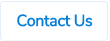Table of Contents
User Notification Preferences for Bank Account Details Validation Emails
Earlier this year, we released our bank account details validation feature in our AP module. Please click on the button below for more information on this -
We have now introduced 3 new user notification preferences related to this feature, so you have control over who receive these notifications.
Supplier - Payment Info Acknowledged Emails
This notification preference is applicable to claimants only. When the payer or admin acknowledges the bank account details mismatches, the claimants will receive an email about it if this notification preference is ticked in their user profile.


Supplier - Payment Info Mismatch Emails
This notification preference is applicable to payers and admin. When the scanned bank account details don't match the bank account details setup against the supplier, the payers and admins who have this notification preference ticked in their profile will receive an email.


Supplier - Payment Info Updated Emails
This notification preference is applicable to claimants only. When the payer or admin updates the bank account details in the supplier setup, the claimants will receive an email about it if this notification preference is ticked in their user profile.
.png)
.png)
Bank Details for Suppliers from Sage Intacct
For our clients using Sage Intacct, we can now sync bank details for suppliers. The bank details are stored in the Bank file section for each supplier in Sage Intacct.

These fields will only appear if the Payment country is set to Australia.
These details will be stored in the bank account details fields in the supplier profiles in ProSpend.
.png)
If the system gets both BSB and account number details, the Bank Account Details field will be selected as BSB and Account Number. If the system gets only the account number, the Bank Account Details field will be selected as Account Number Only.
ProSpend doesn't validate the BSB on sync. If a supplier is setup with a invalid BSB in Sage, ProSpend will still bring in the BSB and the supplier will be valid until the supplier is updated manually next time.
Changes to PO Import Template
- Reference column header should now be Purchase Order Reference.
- A new column called PO Number has been added, so you can setup the PO numbers. If this column isn't present, then the system will continue to set claim ID as the PO number.
- For information that can be defaulted by the claimant such as category, cost centre and workflow, you don't need to have columns anymore unless they are different to the defaults.
For more information, please click on the button below -
Locations from Sage Intacct
For our clients using Sage Intacct, the system can now sync locations via ERP Sync function. Below is what the locations will look like in Sage Intacct.

We can setup the system to sync these locations to one of the below fields in ProSpend -
- Cost Centre
- Activity Code
- Project
- Custom Field
The system will create below locations in ProSpend -
- Parent locations
- Child location
- Active locations
The system will not create below locations in ProSpend -
- Active non-posting locations
- Inactive locations
To know more about ERP Sync function, please click on the button below -
Please reach out to us if you want this setup.
Ability to Set an Active Cost Centre as a Invalid Cost Centre
You can now set an active cost centre as a invalid cost centre.

Ticking this box will still show this cost centre in the drop down when users are coding their expenses. However, if they choose this cost centre and try to save an expense, the system will throw an error and doesn't save the expense.

Ability to Edit Purchase Order Numbers
Previously, when a purchase order is created, the system defaulted the claim ID as the purchase order number and it was not possible to change it.
With the recent release, the system will still default the claim ID as the purchase order number, however, it can be overwritten with any other text.

The system still has duplicate check in place, so the purchase order number has to be unique.

This purchase order number will then appear in the purchase order drop down within a supplier invoice.

This purchase order number will also be used for auto matching the supplier invoice to a purchase order i.e if this purchase order number is on the invoice, the system will scan it and then match the supplier invoice to the correct purchase order.
For purchase orders that have been imported via the import file or via sync from external systems, this PO number field will be locked by default unless you have edit imported purchase orders option turned on in your ProSpend site. In these cases, the PO number will be obtained from those sources.