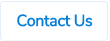Table of Contents
Authorisor Policy Level Field in the User Profile
The authorisor policy level field in the user profile which had the policy levels setup has now been removed.

Cancelled Status on the Purchase Order Copy
If a purchase order claim is cancelled in ProSpend, the system will now show the status on the purchase order copy as "Cancelled".

Mobile App - Only Unlinked Receipts are Shown When Adding a New Expense in a Cash Claim
When a user adds an expense within a cash claim on the mobile and tries to choose a receipt from the vault, the system will now show only the receipts that haven’t been linked to any expense.



Usage Report Now Includes the Multi-Line Invoices Count
The usage report now shows the number of multi-line invoices that have been processed in a month, so it can be cross checked against the invoices received from ProSpend.

In the details section, the system shows the list of all of the multi-line supplier invoices that have been processed in that month along with reference links which will take you to those supplier invoices.

The Excel report that you can download will also have this information.
New User Interface for Expense Type List Screen in the Category Setup

Previously, all the expense types were shown on one page but we have now limited this to 50 expense types per page.

The system will also now show the number of changes made to the expense types in that category on the save button before saving those changes.

The system will also confirm the changes you have made once you click on the save button.

You can search for any expense type by expense type name or by ledger code.

History will show you all the changes made to the expense type list in that category.

Please note - the “Tick All” and “Untick All” buttons will tick or untick the expense types across all the pages, not just the ones on the page you’re on.

New User Interface for Account Setup Screen in the User Profile
The account setup screen in the user profile has a new user interface but the functionality remains the same.

To add a new account, click on Add New Account and complete the fields which are the same ones as on the old user interface.

To change any details for an account, you can click into an account and make the required changes or you can also disable an account.

In the new user interface, you can also change the account type once the account has been saved. This is useful if you have chosen an incorrect account type when you first created the account.
If you have daily feed enabled, you can still link the claims from the bill cycle section and the system will create the accounts for the users.
There is also a new section called Accounts under "Setup" menu where you can see all the accounts for all the users.


The search and the filter by account type functions can be used to find accounts. In the search field, you can look by account ID, account name and reference.

A new account can be added by clicking on Add Account. When adding a new account from this section, the claimant needs to be chosen. All the other fields are the same as when a new account is being added in a user profile.

In the Accounts section, you can go into any account and change the claimant too, if you have chosen an incorrect claimant when first creating an account. However, please note that any existing claims linked to that account will still remain in the original claimant's profile and only the new claims for that account will be created in the new claimant's profile.
You can also view all the previously disabled accounts from this Accounts section. To view them, tick the box next to Display Deleted Accounts and the system will show you all the disabled accounts.

To reinstate any disabled account, click into it and then click on Re-enable Account.

Custom Fields Available in the Split Expense Section
If you have any custom fields enabled on your site, you can make them available in the split expense section. Please contact us for this to be setup.
Expense Types Restricted to Multiple Claim Types


Mileage claim type and expense type
New expense type
New claim type
Auditor Access
There is a new user role called "Auditor" which gives read-only access to the finalised claims.

This user role can only be enabled if none of the other user roles are ticked and if this user role is ticked, none of the other user roles can be ticked.
When logged into this role, the system will show the Claim Search screen with all the finalised claims created in that month.

From the above screen, the user can then filter claims for a different date range or different categories or different cost centres or even look for a particular claim. The system will still show only the finalised claims.
The user can still look for a non-finalised claim by claim ID but when they click into it, the system will show an error.

User Permissions
If your database doesn't have user permissions enabled, the user can see the finalised claims for all the categories and cost centres.
If your database has user permissions enabled, then you can use the report permission section to restrict the claims the user has access to. These restrictions would be based on the categories and cost centres. For more information on report permissions, please see below.
Expense Report and Budget Report
If the user permissions are enabled, you can also enable the expense report and the budget report for the user.

When logged in, the user will see those reports on their menu.

The system will still use the report permissions for the expense report and the budget report.
Links from External Systems
A user with the auditor role can still access a claim via a link exported to an external system as long as that claim is finalised and also if that user has sufficient report permissions to access that claim.
Bill Cycles for Business Credit Cards (Manual Imports)
Currently, if you're using .csv or .ofx or .qif files to import the credit card transactions into ProSpend, every time you do an import, the system will create new claims. This will create issues such as ending up with multiple claims per cardholder per statement period, if you're uploading them frequently or if you upload one file at the end of the statement period, it might not give enough time for the claimants to do the reconciliation.
With the bill cycle feature for business credit cards, you can upload files as frequently as you want to but have only one claim per cardholder per statement period.
As an admin, you have access to the Bill Cycle section.

You can add a bill cycle for each statement period in here.

When you're adding a new bill cycle, you will need to choose the Card Type which will most often be "Company Card", enter the Account which can be form of identifier of the bill cycle, and the Period.

Once the bill cycle is created, it will appear on the main bill cycles page.

If you have entered any incorrect details while creating the bill cycle, you can change them by clicking on the Edit link against the bill cycle.

You can then go into that bill cycle and import the first file using the Import function.

In the import function, the system should default all the bill cycles details you have entered when creating the bill cycle. You will need to just choose a file from your computer and Upload it.

Once the file has been imported, the system will take you back to the bill cycle page where you can see all the claims that have been imported. If the card numbers have already been linked to a claimants, the system will match the claims to the claimants. If not, the system will still create the claims but with a Please Assign option, so you can assign the claims to the claimants. When you assign the claims to the claimants, the system will also create a credit card for that claimant in their user profile and in the future, the system should automatically link the claims to that claimant.

You can continue to import the files as often as you want using the same Import function. If there are transactions for any of the existing credit cards in that bill cycle, the system will just add them to the existing claims. If there are any new cards, the system will create new claims.
The claimants can access the claims immediately after the first upload and start the reconciliation process. However, they won't be able to submit the claims until the bill cycle is closed.
Once you upload the last file for that bill cycle (statement period), you can go back into the bill cycle and click on Close Bill Cycle.

Once you confirm that and close the bill cycle, the system will send an email to all the claimants within that bill cycle saying that the bill cycle has been closed and they can now submit the claims. The claimants can then make sure that all the expenses within those claims are completed after which they can submit the claims for approval.
You can then open a new bill cycle for a new statement period and repeat the process.
Operational Dashboard
We have introduced an operational dashboard for ProSpend admins. This is available under Reports menu.

The dashboard will have up to 9 tiles depending on the modules that have been enabled. There are 3 charts for expense claims which includes both cash claims and credit card claims, 3 charts for invoices and 3 charts for purchase orders.
You can see a visual of the Dashboard below and an explanation of the data sets.

Expense Claims
Invoices
- The number of new suppliers created (New).
- The number of previously setup suppliers that have been used (Active).
- The number of previously setup suppliers that haven't been used (Inactive).
Purchase Orders
The dashboard also includes a usage bar on the top which shows the current month's active users count, number of invoices sent to the vaults and number of purchase orders created.

By default, the dashboard shows the data for all the categories setup but it can be filtered for each category.

The system auto-updates the dashboard every 30 minutes but you can use the Refresh button on the top right corner to get the latest data.