Table of Contents
Include Category Names in the PO Approved Email Notifications to Suppliers
Currently, ProSpend includes the database (company) name in the purchase order approved email notifications to the suppliers.


There is now an option to show the category name instead of the database name in that email.

Please reach out to us if you want this setup in your ProSpend site.
Purchase Order Numbers in the Expense Report
Purchase order numbers are now shown in the expense report in a separate column.

Users can also search for purchase orders using the purchase order numbers.

Users need to enter the exact purchase order numbers for the system to search for the correct purchase orders.
BPay Changes for Suppliers
Change to Bank Account Details Label in Supplier Setup
Currently, in the supplier setup, there is a field called Bank Account Details. This is now changed to Payment Details.

BPay Option in the Payment Details Drop Down
In the above Payment Details drop down, we have added a new option called BPAY.

BPay Biller Code
We have also added a new field called BPAY Biller Code in supplier setup. When BPAY option is chosen in the Payment Details field, this field will be enabled and the user is required to enter the biller code.

This biller code field won't be enabled when None, BSB and Account Number, and Account Number Only options are chosen in the Payment Details field. Likewise, Account Name, BSB and Account No fields won't be enabled when BPAY option is chosen.
Supplier Invoices
Supplier invoices for suppliers that have BPAY selected in the Payment Details field will show the BPAY biller code in the Payment Info tab.

ProSpend also shows another field in the Payment Info tab called BPAY Reference. This is a mandatory field where the users will have to enter the BPAY reference shown on the invoices.

Users won't be able to submit, approve or finalise these invoices without BPAY reference field populated.
Scanning and Validation
ProSpend doesn't scan BPAY biller code either. As a result, it cannot validate the BPAY biller code details.
Changes to the Supplier Import Template
BPAY details for suppliers can be updated in bulk using the supplier import template.
Pay By Cheque
If the supplier needs to be setup with BPAY, you will need populate the Pay By Cheque column with B or b.
BPAY Biller Code
There is a new column in the template called BPAY Biller Code. If the Pay By Cheque column is populated with B or b, the BPAY Biller Code column needs to populated. For any other option in the Pay By Cheque column, this can be left blank.
Ability to Upload XML Files as Supporting Documents
Users can now upload files in XML format as supporting documents for all transaction types.

Changes to the Claim Search Screen
Static Column Headers
The column headers on the claim search screen are now locked so a user can still refer to the headers when they are viewing claims, especially when they reach the end of the page.

Hiding Filters
Users can now hide all the filters or just the second row of filters on the claim search screen.

Changes to Select All and Action Buttons
The Select All button has been removed and replaced with a checkbox on the top of the claims list.

The Finalise button and the Close Selected Purchase Orders button has been moved to the top right hand side of the claims list.

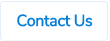
.png)