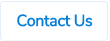Table of Contents
Import Supplier Invoices
You can now import supplier invoices using an Excel or a .csv file instead of emailing the invoices to ProSpend. To know more about it, please click on the button below -
Purchase Order Closed and Re-Opened Emails
You can now choose to send emails to the claimants when their purchase orders are closed and re-opened by payers or admins.
Below is what the email to the claimant will look like when the purchase order is closed by a payer or an admin -

Below is what the email to the claimant will look like when the purchase order is re-opened by a payer or an admin -

By default, these emails are disabled. To enable them, please login as Admin, go into Users, click into a user profile, scroll down to Notification Preferences, tick Purchase Order - Closed and Re-opened Emails and click on Save Changes.

Bank Details for Suppliers from MYOB Advanced
For our clients using MYOB Advanced, we can now sync bank details for suppliers. The bank details are stored under Payment Instructions in Payment section for each supplier in MYOB Advanced.

These details will be stored in the bank account details fields in the supplier profiles in ProSpend.

If the system gets both BSB and account number details, the Bank Account Details field will be selected as BSB and Account Number. If the system gets only the account number, the Bank Account Details field will be selected as Account Number Only.
ProSpend doesn't validate the BSB on sync. If a supplier is setup with a invalid BSB in MYOB Advanced, ProSpend will still bring in the BSB and the supplier will be valid until the supplier is updated manually next time.
Please reach out to us if you want this setup.
Copy Purchase Orders
You can now copy your past purchase orders to create new ones. As a claimant, you can go into any of your past purchase orders which can be in any status and click on Copy button on the top to create a new purchase order with most of the data being the same.

Below are the details that will be copied over from the original purchase order -
Header fields
- Claimant name
- Claim category (header category)
- Supplier
- Claim description
- Delivery details
- Approval workflow
- Reference
- Amounts On
- Email To
- Email Address (if present)
- Amounts are
Item fields
- Expense category
- Cost centre
- Project group (if present)
- Project (if present)
- Expense type
- Activity code (if present)
- Description
- Description 2 (if present)
- Custom fields (if present)
- Units (if present)
- Price (if present)
- Item code (if present)
- Gross amount
- Tax code
- Tax amount
- Splits
- Recipients
Below are the details that won't be copied from the original purchase order -
- Purchase order date - this will be set to the date on which the purchase order is being copied.
- Quote document, notes and supporting documents won't be copied, so the claimant can add new documents and notes.
- The new purchase order won't be linked to any supplier invoices, even if the original purchase order is linked to any supplier invoices.
Changes to the Claim Search Screen for Payers and Claimants and Approver Home Screens
We have made some changes to the below screens which will improve the search performance -
- Payer Claim Search screen
- Claimant home screen
- Approver home screen
Supplier Filter
We have added a supplier filter, so you can look for purchase orders and supplier invoices that are linked to a certain supplier along with the filters that existed before.
- Payer Claim Search Screen
.png)
- Claimant home screen

- Approver home screen
%20(1).png)
Page Limit
Previously, we had a limit of 30 claims per page. Now, you can change this to view 30, 60 or 120 claims per page. This will be applied to all the screens mentioned above.
%20(1).png)
The system doesn’t remember this setting, so everytime you run a search, you will need to change it.
Changes to Bulk Update Functions
- Bulk finalising of claims
- Bulk closing of POs
- Bulk approving of claims

If you want to update claims on multiple pages, you can select claims on one page, move to the next page, select the claims on that page and repeat the steps until you have chosen all the claims that you want to update and then click on Finalise, Approve or Close Selected Purchase Orders buttons.

Claim Sort

New Statuses
We have added below new options in the Status dropdown on all the above mentioned screens, so you can search for claims with these badges easily.
- Supplier Not Found
- Supplier Pending
- Processing
- Ready
- Scanning
- Validating


Claims with above badges with still show up when you look for Not Submitted claims.
New User Interface for Claim Status Report
We have introduced a new user interface for the Claim Status Report. While all the previous functionality remains as it is, we have made a few changes.

New Filters
We have added 2 new filters to this report -
- Date - This is the invoice date for supplier invoices, purchase order date for purchase orders and claim from date for all the other claim types.
- Supplier - This can be used to look for supplier invoices and purchase orders linked to a particular supplier.
If the suppliers have been restricted by categories or integrations, the system would still show all the suppliers in the drop down because there is no category filter in this report to limit the suppliers.
The system shows all the inactive suppliers in the drop down, so you can search for claims linked to inactive suppliers.
Saved Filters
Frequently used filter selection can now be saved in the claim status report. The first time when the filters are selected, click on the save report button on the top.

The system will prompt to enter a name for that filter and once that is done, click on Save.
The system doesn't save the dates when you save the filters. The dates have to be changed manually every time the saved filters are used.

The next time when you go into the report, you can simply choose the filter you want to launch, the system will select all the filters except the dates. You can change the dates and click on Search to generate the report.

New Columns
We have added 3 new columns to this report -
- Date - This column contains invoice date for supplier invoices, purchase order date for purchase orders and claim from date for all the other claim types.
- Supplier Pay To - For supplier invoices and purchase orders, this column contains the supplier name.
- Reference - This column contains invoice number for supplier invoices and purchase order reference for purchase orders.


Changes to the Invoice Processing Report
The above changes will also be made to the invoice processing report i.e the above columns will be added to that report. Also, the ordering columns of the columns in the invoice processing report will also be changed to match that of the claim status report.
Report Export
Previously, you could download the claim status report in both CSV and Excel formats. With this change, you will be able to export this report only in Excel format.

The report structure has also been changed to include the new columns mentioned above and also match the new column ordering.

Reportable Payment Flag for Purchases in MYOB AccountRight Live
For clients using MYOB AccountRight Live, currently, the system ticks the Reportable Payment flag for all the purchases created by ProSpend.

We now have an option to not update this field and this way MYOB AccountRight can default this based on the supplier selected.
Please reach out to us if you want this setup.
Ability for Approvers to Delete Supporting Documents
Sometimes, the claimants might upload supporting documents that are sensitive in nature which helps the approvers in approving the expenses. Once reviewed, the approvers might then want to delete these documents permanently as they are sensitive in nature.
We have introduced a new user permission for approvers which will allow them to delete supporting documents permanently.

If you don't have user permissions enabled, please contact ProSpend support team.
Once the above permission is enabled for a user, that user can delete supporting documents linked to expenses that they are approving. They will see Delete document option on the supporting documents.

By clicking on this button, the supporting document will be deleted permanently. The user will also see a confirmation box to confirm the deletion.

The supporting document will be deleted permanently when the approver uses the Delete document function.
The claimants don't have this Delete document function. However, they can still unattach the supporting documents.
Tags for Supplier Invoices
With the introduction of e-Invoicing and i-Invoicing (import supplier invoices), it is difficult for the claimants or approvers to identify or differentiate between -
- supplier invoices created for emailed invoices
- supplier invoices created for e-Invoices
- imported supplier invoices
There are now icons against the supplier invoices on the claim search screen for claimants and approvers. These icons will help them in identifying or differentiating the above types of supplier invoices.
Supplier payments created for emailed invoices
Claim search screen for claimants and approvers

Supplier payments created for e-Invoices
Claim search screen for claimants and approvers

Imported supplier invoices
Claim search screen for claimants and approvers
![]()
e-Invoices and i-Invoices also have these icons on the digital invoices itself.