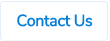Table of Contents
Smart Update Changes
Previously, the Smart Update function was under the Actions menu on the claim screen for claimants. This function is used to bulk update multiple or all expenses or items in a claim with a category, cost centre, activity code, project group code and/or project code.

We have now added a button for this Smart Update function on the claim page for easy access and have removed it from the Actions menu.

Also, moving forward the Smart Update page opens in a modal on the claim page itself.

We have also added Expense Type drop down, so multiple expenses or items can be updated with an expense type. The expense type restrictions based on the category or cost centre still work in this function.
We have removed the option to update individual expense or an item with an expense type. This can still be done within the actual expense or item itself or can be done via the quick code section.
Once a category, cost centre, project group, project, expense type and/or activity code are chosen, the user can choose expenses and click on Update Expenses.

Once the expenses are updated, the modal can be closed which will auto-refresh the claim screen, so all the expenses or items are updated with the new details.

To know more about the smart update function, please click on the button below -
Automatic Synchronisation
For our clients using MYOB Advanced and Pronto, we can now sync suppliers and projects automatically from those finance systems.
Previously, you were using the ERP Sync function as an admin to manually sync the suppliers and projects but the system can now run the sync automatically twice every day - 10AM and 2PM AEST. You can still run the sync manually, if required.
The sync is still only one way i.e the supplier and project changes will come from MYOB Advanced and Pronto to ProSpend but not the other way around.
To know more about ERP Sync, please see below.
Please reach out to us if you want this to be changed.
NetSuite API - Export Reimbursements as Expense Reports
For our clients using NetSuite, you now have an option to export reimbursements or cash claims as expense reports instead of bills. This will be useful if you don't want to setup your employees as vendors because expense reports in NetSuite are created for employees and we can simply use the employees that are already setup. All the other field mappings are exactly the same as they were for bills.

Please reach out to us if you want this to be enabled or changed.
Open and Closed Purchase Orders in Claim Status Report and Expense Report
We recently made some changes to the claimant and the approver home screens and also the payer and the admin claim search screen to identify Approved and Finalised purchase orders that have been closed. We also added the Open PO and Closed PO status filters on these screens. To know more about this, please see below.
These status changes are also available in the Expense Report and the Claim Status Report now.
Expense Report
In the Expense Report, if the purchase order is closed, you will see Closed status along with Finalised status in the Status column but if it is open, the Status column will just show Approved or Finalised.

The Claim Status filter in the Expense Report will also have 2 new statuses - Open PO and Closed PO. This will enable you to look for open purchase orders and closed purchase orders easily.

Claim Status Report
Similar to the Expense Report, the Claim Status Report also shows Closed status in the Claim Status column if a purchase order has been closed and if it is open, the Claim Status column will just show Approved or Finalised.
This report also includes 2 new Claim Status filters for Open PO and Closed PO.

Close Purchase Orders in Bulk
We recently released some changes to the Claim Search screen for payers and admins which enables them to filter open purchase orders or closed purchase orders. To know more about this, please see below.
You can now close the open purchase orders in bulk.
On the Claim Search screen, you can choose Open PO in the Status filter and obtain a list of open purchase orders. You will see checkboxes against the Purchase Orders that can be closed.

You can either tick selected purchase orders or click on Select All button to select all the open purchase orders that can be closed and then click on Close Selected Purchase Orders button to close all those purchase orders. The system will also show the number of purchase orders that you're going to close in brackets within that button.

The system will show this bulk close option only when you search for purchase orders using the Open PO status.
The system doesn't show checkboxes against some purchase orders when -
- It is not linked to atleast 1 supplier invoice.
- It is linked to atleast 1 supplier invoice but one or more linked supplier invoices haven't been finalised.
This operation may take a few seconds especially when there is a large number of purchase orders that need to be closed.
Cost Centre Defaulted When Category is Changed
When a user changes category within an expense or item and if there is only one cost centre option in the drop down, the system will auto select that cost centre. For example, in the below screenshot, Stylish Designs category has only one cost centre called Administration, so as soon as the category is changed to Stylish Designs, the system defaulted the cost centre.

However, if there are multiple cost centre options in the drop down, the system will continue to leave the cost centre field blank. The user will need to manually choose a cost centre.

Display Options for Custom Fields and Travel Fields
Previously, the display options which allow you to make a travel field or a custom field optional or mandatory or hide the field could be managed from the expense type section. However, this is no longer possible. The admins can still see the display options for each field.

To change the display options for each field, you will need to go into Field Groups as an admin. To know more about Field Groups and how to change the display options, click below.
Auditing User Permission Changes
The system will now audit any changes made to the user permissions by any admins. The audit details will be shown in the History section within each user profile. For example - the below screenshot suggests that Support [ProSpend] user has enabled Acknowledge Claim Payment Info Mismatch permission for Kylie Magenta at 3:23 PM on 25th July.

Expense Type and Project Filters on the Claim Search Screen and Claimant and Approver Home Screens
We have added expense type, project group (if enabled) and project (if enabled) filters to the below screens -
- Payer Claim Search Screen

- Claimant Home Screen

- Approver Home Screen

Search Function
The users can search for claims that have a certain project group, project and/or expense type. The system will look for the selected project group, project and/or expense type in all the lines or expenses within all the available claims for that user role and produce a list that have them. For claimants, the system will look at all the claims that they have created and the users for whom they are delegates for have created. For approvers, the system will look at all the claims that they have approved. For payers, the system will look at all the claims that they can search for which is based on the user permissions, if enabled and if the permissions are not enabled, the system will look at all the claims.
Option Restrictions
With regards to the expense type drop down, the system will do as below -
- By default, all the expense types enabled in the system are shown in the drop down.
- If a category is chosen, only the expense types that are linked to that category are shown.
- If the expense types are restricted by cost centres and if a cost centre is chosen, the system will still show all the expense types that are linked to the category to which the selected cost centre is linked to.
With regards to the project groups and projects, the system will do as below -
- If they are restricted by categories, by default, the system will only show the ones that are linked to the categories that the users have permissions to access.
- If they are restricted by categories and if a category is chosen, then the system will only the ones that are linked to the selected category.
- If they are not restricted by categories, then the system will show all the available project groups and projects at all times.
- If a project group is chosen, the user will see only the projects that are within the selected project group.
New User Interface for View Documents Screen
The View Documents screen for claimants has a new user interface. While all the previous functionality remains as it is, we have added a few new features which will help you find documents faster.

Tile View
You can now switch between list view and tile view. The tile view displays thumbnails of receipt or invoice documents.


If a document has the paperclip icon, it indicates that the document has been linked to an expense or a claim.
Sort Function
The documents in the vault can be sorted by "Description", "Date" and "Amount". The sorting will always be done in ascending order - A to Z for description, oldest to latest for date and smallest to largest for amount.

Sorting will include unlinked receipts, linked receipts and invoices.
Search Function
While you still have the previous search functionality, the system will bring the matching documents to the top and show the rest of the documents at the bottom. You can search for documents by date, file name or amount.

Delegate
If you're a delegate for a user or multiple users, you will see a dropdown using which you can switch to their vaults to view their documents.

Upload Receipts
Uploading receipts on the new user interface is slightly different to what it was in the old user interface. To upload a receipt -
- Click on the Upload button.
- Choose a document that you want to upload from your computer and click on the Open button.
The system will upload the document and will start scanning it. The document will show Scanning badge too. Once the scanning it done, the details are updated in the receipt.

You will need to manually refresh the screen to see if the scanning has been completed and to see the scanned details.
Edit Receipts
To edit a receipt, click on the document first and then click on the Edit icon.
.png)
The edit document screen now shows all the fields and functions that you see and do on the expense screen such as adding recipients, adding splits and coding custom fields.
.png)
The split function in the edit document section doesn't allow you to save favourite or launch favourite splits.
Identify Documents
By hovering over the icons on the left hand side, you can see ProSpend document ID. You can also see if the document has been sent to the invoice vault (supplier invoices) or the receipt vault (expenses).


You can also differentiate receipts from invoices by looking at the icons. The bold icon indicates that the document has been sent to the invoice vault and the icon with lines indicates that the document has been sent to the receipt vault.
Linked Expenses
By hovering over the document, you can see the links to the expenses to which that document has been linked. You can then click on those links to go into the expenses.
.png)